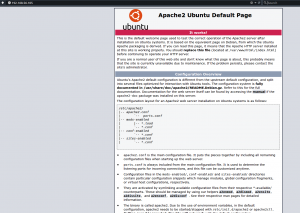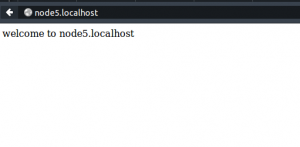Hello All,
In this blog, I am going to document how I do most of my co-hostings using apache2 virtualhost. I will be using virtualbox and ubuntu 14.04 guest.
Preparatory work
Usually I create a virtual machine with 2 network interfaces.
[text]
eth0 <— NAT adapter IP: 10.0.2.255
eth1 <— HostOnly adpater IP: 192.168.56.105
[/text]
NAT adapter is for making the guest use the internet connection of the host but unfortunately with that adapter, the host has no way of connecting to the guest. So no ssh would work. The HostOnly adapter is the trick to still have the guest reachable to the host while it uses the host internet connection.
Domain Registration
Normally to have apache running on a certain box serve a domain name, that domain name has to be registered with ICANN through a registrar like dynadot, 1and1 or godaddy.In our local environment we will use how own registrar like /etc/hosts in order to let my host associate our chosen domain with the guest.
[text]
# /etc/hosts file
127.0.0.1 localhost
192.168.56.105 node5.localhost
[/text]
Let’s verify whether our entry is working using ping method.
[bash]
joseph@do-enr-lap-2:~$ ping node5.localhost
PING node5.localhost (192.168.56.105) 56(84) bytes of data.
64 bytes from node5.localhost (192.168.56.105): icmp_seq=1 ttl=64 time=0.785 ms
64 bytes from node5.localhost (192.168.56.105): icmp_seq=2 ttl=64 time=0.648 ms
64 bytes from node5.localhost (192.168.56.105): icmp_seq=3 ttl=64 time=1.23 ms
64 bytes from node5.localhost (192.168.56.105): icmp_seq=4 ttl=64 time=0.374 ms
[/bash]
Connection to the guest
Let’s configure our virtualhost. In order to do that we need to connect to the guest .
Our guest has been created with the username Pakkun.
[bash]
ssh [email protected]
The authenticity of host ‘192.168.56.105 (192.168.56.105)’ can’t be established.
ECDSA key fingerprint is dc:08:33:9e:15:9c:2e:73:a2:3f:ba:2e:b2:70:17:5a.
Are you sure you want to continue connecting (yes/no)? yes
Warning: Permanently added ‘192.168.56.105’ (ECDSA) to the list of known hosts.
[email protected]’s password:
Welcome to Ubuntu 14.04 LTS (GNU/Linux 3.13.0-24-generic x86_64)
* Documentation: https://help.ubuntu.com/
System information as of Sun Apr 12 16:23:05 GMT 2015
System load: 0.07 Processes: 68
Usage of /: 14.8% of 7.26GB Users logged in: 0
Memory usage: 10% IP address for eth0: 10.0.2.15
Swap usage: 0%
Graph this data and manage this system at:
https://landscape.canonical.com/
164 packages can be updated.
78 updates are security updates.
Last login: Sun Apr 12 16:23:05 2015
pakkun@node5:~$
[/bash]
Installation of required packages
Now that we have logged in let’s install required packages, apache2, php5
[bash]
$sudo apt-get install apache2 php5 php5-cli
[/bash]
Let’s verify our installation by visiting 192.168.56.105 in a browser, it should be looking like the image below.
Creation of the virtualhost
This installation is based on ubuntu so debian family file system would be used. This means :
- we can create a vhost document root under /var/www/html
- we can create a vhost file under /etc/apache2/sites-available
- we can activate or deactivate the virtualhost using a2ensite or a2dissite
let’s create our document root where our files would be kept
[bash]
sudo mkdir -p /var/www/html/vhosts/node5.localhost/htdocs
[/bash]
Let’s create the virtualhost file for node5.localhost. Our file would be created in the folder /etc/apache2/sites-available.
[bash]
sudo nano /etc/apache2/sites-available/node5.localhost.conf
[/bash]
Let’s make sure it looks like shown below
[bash]
#/etc/apache2/sites-available/node5.localhost.conf
<VirtualHost *:80>
ServerName node5.localhost
ServerAdmin pakkun@localhost
DocumentRoot /var/www/html/vhosts/node5.localhost/htdocs
LogLevel warn
ErrorLog ${APACHE_LOG_DIR}/node5_error.log
CustomLog ${APACHE_LOG_DIR}/node5_access.log combined
</VirtualHost>
[/bash]
Let’s create a php file to run in our virtual host.let’s create our index.php shown below
[bash]
sudo nano /var/www/html/vhosts/node5.localhost/htdocs/index.php
[/bash]
[bash]
<?php
echo "welcome to node5.localhost"
?>
[/bash]
Let’s activate our virtual host with the command a2ensite. What that command does is to actually create a symbolic link in the /etc/apache2/sites-enabled folder.
[bash]
pakkun@node5:~$ sudo a2ensite node5.localhost.conf
Enabling site node5.localhost.
To activate the new configuration, you need to run:
service apache2 reload
[/bash]
After that a reload of apache configuration would make the virtualhost available. [bash]sudo service apache reload[/bash]
Now let’s visit our site at http://node5.localhost, it should be looking like beow
Just in case you are hosting php frameworks like joomla, etc you might want to add a directory tag to override default apache configuration.
[bash]
#/etc/apache2/sites-available/node5.localhost.conf
<VirtualHost *:80>
ServerName node5.localhost
ServerAdmin pakkun@localhost
DocumentRoot /var/www/html/vhosts/node5.localhost/htdocs
<Directory /var/www/html/vhosts/node5.localhost/htdocs>
Options Indexes FollowSymLinks
AllowOverride All
Require all granted
</Directory>
LogLevel warn
ErrorLog ${APACHE_LOG_DIR}/node5_error.log
CustomLog ${APACHE_LOG_DIR}/node5_access.log combined
</VirtualHost>
[/bash]